By Ayachi Cheima :
The Base Map Layer, is based on a powerful drowing engine, to provide a visual context on wich you draw your operational data. You can define the group of layers you want to display. The use of the Base Map Layer can be an easy way to georeference your scanned maps.
First of all, you will need two layers :
- The first layer is the image you want to georeference
- And the second layer, in this tutorial will be the base map layer of ArcGis 10.
Start by add the image you want to georeference, using "add data", then browse to your file, choose it, and validate by clicking on "ok".
If you are not looking at your scanning image, right click on its name in the table of content and choose "zoom to layer". After that it's time to add your base map layer, go to the "Add Data" button, and choose "Add a base map". After choosing the Base Map you want to add, it will be visualised on your Arcmap.
You can create a Bookmark to navigate at ease. To do that, zoom on your extent in the Base Map. A book mark will help you to delete, or reorder your spatial bookmarks or to save them to a file. Now zoom on your image extent, and do the same, so that you will have two spatial bookmarks.
Now let's start georeferencing.
From the Georeferencing Toolbar, choose "control points tool".Then find and click the known location on your image, after that click the same location in the base map. Perform this step 3 more times, so that you have four control points. Then rectify your image and save it as tiff layer.
The georeferenced image will be added automatically to your table of content.
Home »
tutorialarcgis
» Tutorial : ArcGis 10.1 : How to georeference layer using base map layer
Tutorial : ArcGis 10.1 : How to georeference layer using base map layer
Written By Unknown on lundi 13 mai 2013 | 13:09
Libellés :
tutorialarcgis
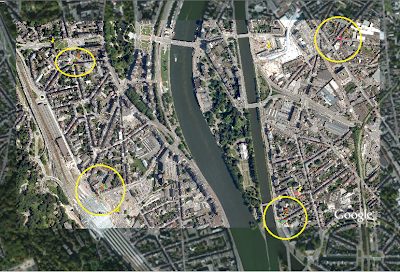
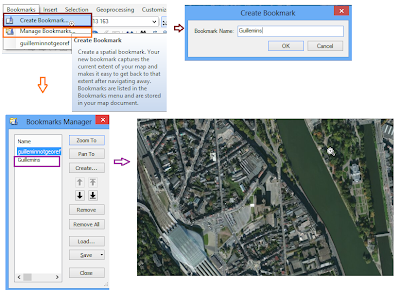






Enregistrer un commentaire